Well, there are multiple options, if you have an Xbox 360 at home, all you have to do is install your discs to a USB drive and your game is ready to be used on Xenia. If you're interested in that method you will find a link here to our backup guide which details the entire process.
Now for those who don't have an Xbox 360, if you have a compatible disc drive connected to your PC, it's possible to back up your games to the ISO format. I will link to a guide on that process if you're interested, but today, what I'm going over is how to play an Xbox 360 game once you have a copy in the ISO format. Xenia currently does not play games in this format, so we will need to convert them!
Step 1: Download Iso2God
The first step is to download Iso2God, I have already backed up a copy to my Google Drive, a link will be posted below. Once you have it downloaded, extract it to your preferred location. Next, open the executable file called Iso2God.
Step 2: Convert ISO
Next up is converting the ISO file, but let's go over the available settings first. The Output Path is where our converted games will be saved and Rebuild Path is where our size-reduced ISO files will be saved. Under the Options label, we have Always save rebuilt ISO, which refers to the Padding removal feature located at the bottom. What this does is remove all the excess padding that is in your ISO file that was done when the disc was manufactured, which results in a lower-sized ISO file. If you don't want to store rebuilt ISO files, it's best to turn off the Always save rebuilt ISO option but we need to leave the Padding option on Full to reduce the size of our games. Now, lets save our changes and add our games.
Browse to the location of your game's ISO file and click open. You should see the Title Details filled in which is a great way to figure out the Title ID for creating Xenia config files for example. Some games may not be able to grab the correct Name of the game which means you will have to manually type it. Once the Name looks correct, click Add ISO and then Convert.
Once the conversion has finished you will find a folder with a name matching the Title ID of your converted games. What I liked to do is rename the folder with the game name so I always know what's in the folder along with a quick reference to the Title ID.
Step 3: Play Xenia
The last step is simply opening Xenia and play testing to see if your game works. Of course, Xenia is not as stable as emulators such as PCSX2 or Dolphin so the compatibility does vary greatly. Which you might have noticed if you've been subscribed to our channel. That's all for this guide, if you found this walkthrough helpful, please like, subscribe, and even request future guides so I can keep the content on loop. Thanks for tuning in!





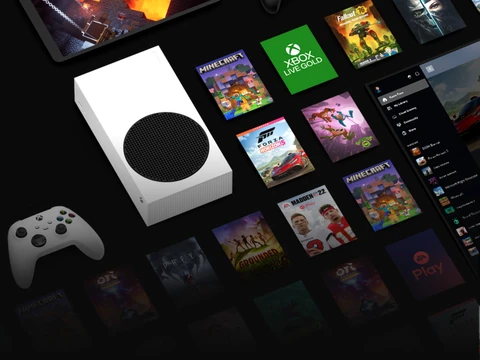

Add Thoughts
Advert